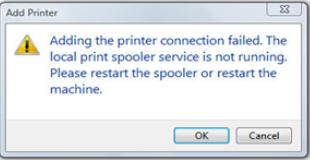I have windows vista operating system on my HP laptop and there is a problem in the connection between the laptop and my HP Laser Printer.
I downloaded the software of the printer and I setup it on the laptop and then every time I try to add my printer to use it, I found the message:
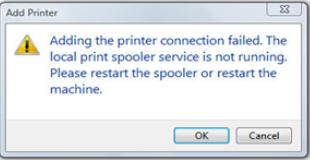
Add Printer
Adding the printer connection failed. The
local print spooler service is not running.
Please restart the spooler or restart the
machine.
I went to the error log to check either the error from the laptop or from the printer, I found the following log:
"The print spooler cannot start because the PrinterBusEnumerator could not start. Error code 0x80070006. This can occur because of system instability or a lack of system resources."
And I tried to start the system after plug in the printer, but the message still comes up to me. I uninstall the program of the printer and then re-install, but nothing happened.
So any help to get rid of this problem and use the printer normally?
Adding the printer connection failed

I think this problem was caused by a registry issue concerning the
PrinterBusEnumerator entry in the SystemCurrentControlSetEnumUMBUMB1&841921d&0&PrinterBusEnemerator.
Either this entry is corrupt or missing or the required drivers are not installed. As this is not a plug and play device, the drivers are not installed on a restart or through device manager by clicking update hardware.
To correct this issue:
Right click on “Computer” icon — > Properties — > Device Manager
From Menu bar — > VIEW — > Show Hidden devices — > Devices by connection.
Scroll to System Devices, and then UMBus Enumerator. Check that there are two others. Do not delete.
If there are three,
Right click on the bottom one. Choose properties. Under details tab choose under the property combo box DEVICE CLASS GUID.
Confirm GUID matches that under the DRIVER entry in the registry as above.
Right click and uninstall (you will reinstall in a second)
If the GUID does not match, choose the other two until you find the correct one.
Choose ACTION, ADD LEGACY HARDWARE
Choose NEXT
Choose INSTALL THE HARDWARE THAT I MANUALLY SELECT. (ADVANCED)
Choose SYSTEM DEVICES, then MICROSOFT and UMBUS Enumerator
Restart, a system install will begin on restart of various associated drivers.
When complete, restart again and check service is running.