Asked By
Jay Skarbos
20 points
N/A
Posted on - 12/17/2012

Hello All,
I want to test out the new application installed on my Windows Server 2003 R2 OS. The application deals with the image editing and is connected to the internet. Initially, I need to update my password by answering the security question.
But, I am getting an error that my answer is wrong. I think the account is locked out as I have given more incorrect attempts.
Kindly help me in setting up my password so that I can access my account and login to the application.
Thank you.

Incorrect Answer
One or more questions have been answered incorrectly. Please press ‘retry’ to change the incorrect answers.
Error (code: -11)
The account is locked out as I have given more incorrect attempts

Hellow Jay,
I am suggesting you to use the tool"The Offline NT Password Editor" for password Recovery. This is a freeware. So you should not be worried about the cost.
You have to go pogostick.net/~pnh/ntpasswd/.You will get a floppy and a bootable CD that uses chntpw to access the NT/2k/XP/Vista-system .It is booted on to edit password etc.
You don't need to know the old passwords. However you need to get at the file some way or another yourself.
I hope this will be more effective .
Thanking you
Shifflett Laurel
The account is locked out as I have given more incorrect attempts

Hi,
You can reset your password. To open that file, insert your Windows password, reset CD/USB, and restart your PC. The software will open the Reset Windows Password utility. The program automatically scans your hard drive for partitions that Windows may have installed.
This will find the Windows SAM registry hive for Windows. To reset the password, you need to switch to the Reset Active Directory Password mode. Now, select a user whose password you want to reset, and click the Reset Password button. You will see that it says the password has reset successfully!
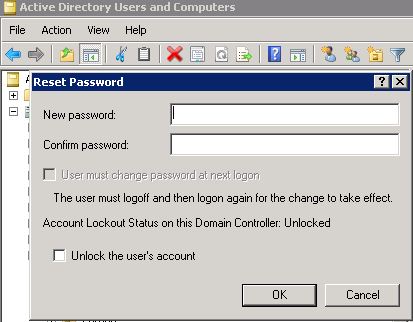
Thanks.













