36 Data Can’t be Read or Written

I have some files in my iPhone.
However, to open some file's shows "36 Data Can't be Read or Written."


I have some files in my iPhone.
However, to open some file's shows "36 Data Can't be Read or Written."


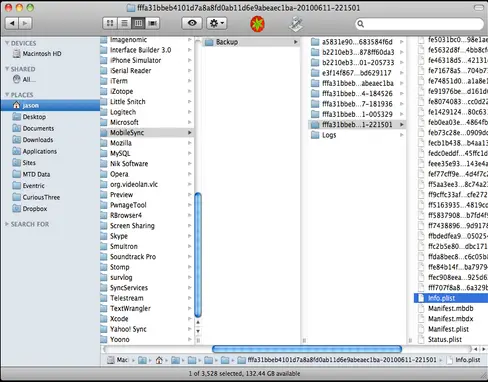


I’m not sure if this error can really be triggered on an Apple iPhone Smartphone because most of the users who encountered it were using a Mac PC. The message “The Finder can’t complete the operation because some data can’t be read or written. (Error code -36)” is actually a bug in OS X.
If you are using OS X 10.6 Snow Leopard specifically version 10.6.2, you may experience this prevalent problem related to copying directories to Windows-formatted volumes when using Finder. Here’s how to go around the problem. Launch Terminal and type without quotes “dot_clean ”. Make sure there is a space at the end.
Next, select the folder in your Mac where you encounter the problem and drag it into the Terminal window. You should see something like this after dragging the folder into the Terminal:
dot_clean /Users/UserName/Desktop/Test_Folder
Next, press Enter to execute the command. After this, try copying that folder again into a Windows-formatted drive. Finder should now allow you to copy the folder without a problem. If you encounter this error again in different folders, just repeat the same procedure to fix it. To finally fix the problem, update your operating system to version 10.6.3. OS X 10.6.3 completely fixes the bug.
